While deep neural networks have achieved state-of-the-art performance in many problems(e.g., image classification, object detection, scene parsing etc.), it is always not trivial to intepret their outputs. Till now, the most common and useful way to interpret the output of a deep neural network is still by visualization. You may refer to this CS231n course note for some introduction.
In this post, I will describe how to interpret an image classification model using Captum. Captum, which means “comprehension” in Latin, is a open-source project with many model interpretabiliy algorithms implemented in PyTorch. Specifically, I adopted LayerGradCam for this post.
Install Captum
As LayerGradCam is still not released at the time of writing this post, to use it, clone the Captum repository locally and install it from there.
git clone git@github.com:pytorch/captum.git
cd captum
pip install -e .
Then import all the required packages.
import json
import requests
from io import BytesIO
import cv2
import numpy as np
import torch
from torchvision import models, transforms
from PIL import Image
import matplotlib.pyplot as plt
%matplotlib inline
from captum.attr import LayerAttribution, LayerGradCam
Prepare a Model and an Image
I use the MobileNetV2 pretrained on ImageNet from torchvision and an image of a Hornbill from Wikipedia. Later I will use LayerGradCam to intepret and visualize why the model gives the specific output for this image.
Note that the model needs to be set to the test mode.
# use MobileNetV2
model = models.mobilenet_v2(pretrained=True)
model = model.eval()
For the image, I first read its encoded string from its URL and then use the PIL.Image format to decode it. In this way, the channels of the image are in the RGB order.
img_url = 'https://upload.wikimedia.org/wikipedia/commons/8/8f/Buceros_bicornis_%28female%29_-feeding_in_tree-8.jpg'
resp = requests.get(img_url)
img = Image.open(BytesIO(resp.content))
plt.figure(figsize=(10, 10))
plt.imshow(img)
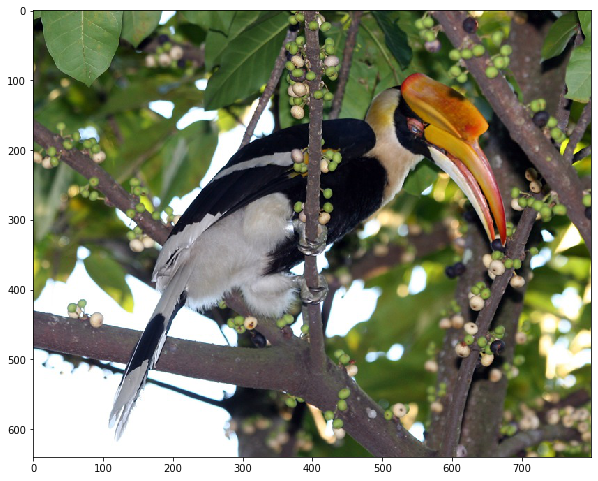
I also prepare the class names for the 1000 classes in ImageNet. This will let me know the specific class names instead of only the index of the predicted class. The class names are loaded from the following URL.
url = 'https://s3.amazonaws.com/deep-learning-models/image-models/imagenet_class_index.json'
resp = requests.get(url)
class_names_map = json.loads(resp.text)
Preprocessing
For torchvision models, before passing an image to it, the image needs to be applied the following preprocessing (reference). This is a key step to make the model run on images from the same distribution as of those that it was trained on.
preprocessing = transforms.Compose([
transforms.Resize(256),
transforms.CenterCrop(224),
transforms.ToTensor(),
transforms.Normalize(
mean=[0.485, 0.456, 0.406],
std=[0.229, 0.224, 0.225]
),
])
LayerGradCam
Now we can apply LayerGradCam to “attribute” the output of the model to a specific layer of the model. What LayerGradCam does is basically computing the gradients of the output with respect to that specific layer. The following function is used to get a layer from the model by its name.
def get_layer(model, layer_name):
for name in layer_name.split("."):
model = getattr(model, name)
return model
The features.18 layer of MobileNetV2 will be used in this notebook.
layer = get_layer(model, 'features.18')
We will use LayerGradCam to compute the attribution map (gradients) of the model’s top-1 output with respect to layer. This map can be interpreted as to what extent is the output influenced by a unit in layer. This makes sense as the larger the gradient, the larger the influence.
This attribution map (with the same size as the output of layer, in this case, 7*7) is further upsampled to the size of the image and overlaid on the image as a heatmap. So this heatmap reflects how much influence each pixel has on the output of the model. The pixels with larger influence (the red regions in the heatmap) can thus be interpreted as the main regions in the image that drive the model to generate its output.
To enable all above processing of the attribution map, two functions are implemented as follows. The first function to_gray_image converts an np.array to a gray-scale image by normalizing its values to [0, 1], multiplying it by 255, and converting its data type to uint8. The second one compute_heatmap utilizes cv2 to overlay a torch.Tensor as a heatmap on an image.
def to_gray_image(x):
x -= x.min()
x /= x.max() + np.spacing(1)
x *= 255
return np.array(x, dtype=np.uint8)
def overlay_heatmap(img, grad):
# convert PIL Image to numpy array
img_np = np.array(img)
# convert gradients to heatmap
grad = grad.squeeze().detach().numpy()
grad_img = to_gray_image(grad)
heatmap = cv2.applyColorMap(grad_img, cv2.COLORMAP_JET)
heatmap = heatmap[:, :, ::-1] # convert to rgb
# overlay heatmap on image
return cv2.addWeighted(img_np, 0.5, heatmap, 0.5, 0)
In overlay_heatmap, note that img is in RGB order while the heatmap returned by cv2.applyColorMap is in BGR order. So we convert heatmap to RGB order first before the overlay.
Using all above functions, the following function attribute computes and overlays the LayerGradCam heatmap on an image.
def attribute(img):
# preprocess the image
preproc_img = preprocessing(img)
# forward propagation to get the model outputs
inp = preproc_img.unsqueeze(0)
out = model(inp)
# construct LayerGradCam
layer_grad_cam = LayerGradCam(model, layer)
# generate attribution map
_, out_index = torch.topk(out, k=1)
out_index = out_index.squeeze(dim=1)
attr = layer_grad_cam.attribute(inp, out_index)
upsampled_attr = LayerAttribution.interpolate(attr, (img.height, img.width), 'bicubic')
# generate heatmap
heatmap = overlay_heatmap(img, upsampled_attr)
return heatmap, out_index.item()
Specifically, what attribute does is as follows.
- Preprocess the image;
- Run a forward propagation on the image to get the model’s output;
- Construct a
LayerGradCamobject usingmodelandlayer; - Generate the attribution map of the model’s top-1 output to
layer; - Upsample the attribution map to the same size as the image;
- Overlay the attribution map as a heatmap on the image.
Now it is time to run an example! Let’s see what class the model predicts on the Hornbill image, and more importantly, why.
vis, out_index = attribute(img)
fig = plt.figure(figsize=(10, 10))
ax = fig.add_subplot(111)
ax.set_title(class_names_map[str(out_index)], fontsize=30)
plt.imshow(vis)
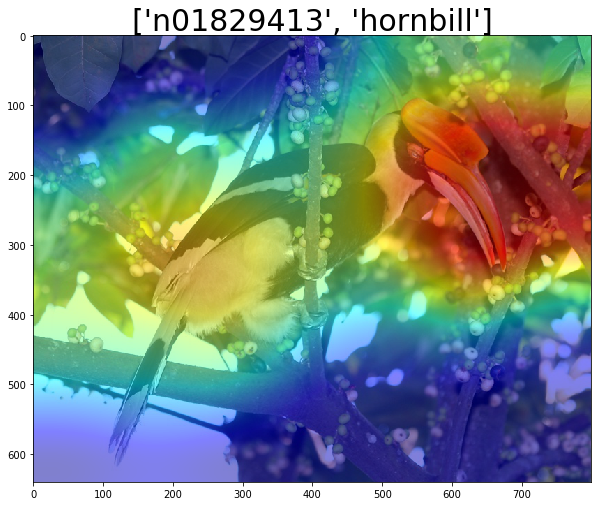
We can see that the model makes a correct prediction. From the above visualization, we can also see that the red regions are mostly around the head and beak of the Hornbill, especiall its heavy bill. The red regions are the main regions that drive the model to generate its output. This makes great sense as those regions are just the distinctive features of a Hornbill.
Now you can also apply the above technique (and more from Captum) to interpret the output of your PyTorch model. Have fun!
Notes: This post is alao avaialble as a Jupyter notebook.